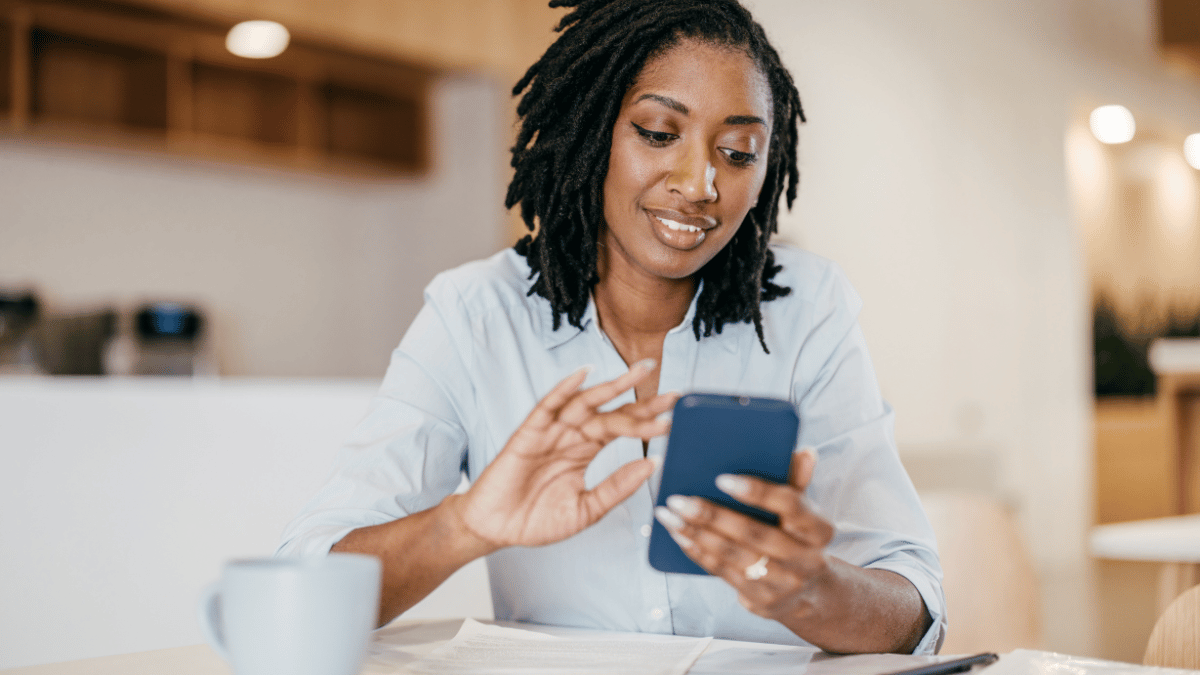Want a faster smartphone? Discover easy tips on how to improve smartphone speed, boost performance, and reduce lag with simple, effective tricks!
Table of Contents
ToggleHow to Improve Smartphone Speed (Easy Tips)
In today’s fast-paced world, a slow smartphone can be frustrating. We rely on our devices for almost everything—from staying connected with family and friends to navigating work tasks. When your smartphone slows down, it can feel like everything comes to a halt. Thankfully, there are several easy ways to improve your smartphone’s speed. Let’s explore these tips to keep your phone running like new.
Introduction
Smartphones aren’t just communication devices anymore; they’re an essential part of our lives. Whether you’re using your phone for productivity, entertainment, or staying informed, a fast and responsive device enhances the experience. Understanding why smartphones slow down over time and learning some simple, actionable steps to improve speed can extend the life of your device and keep it performing optimally.
Assessing Your Smartphone’s Performance
Before you begin optimizing your smartphone, it’s helpful to assess its current performance. There are apps and tools available, such as AnTuTu Benchmark or Geekbench, that measure your phone’s processing speed, battery health, and other critical performance indicators. For both Android and iOS devices, running a performance check will give you a baseline and highlight areas that need improvement.
Clear Unnecessary Files and Data
One of the easiest and most effective ways to boost your smartphone’s speed is by removing unnecessary files. Junk files, temporary files, and other data stored by apps can pile up over time, consuming valuable storage space and slowing down your device.
Deleting Junk Files
Every app you install on your phone stores data, some of which are temporary and can be safely deleted. Apps like CCleaner (for Android) and Battery Doctor (for iOS) make it simple to delete junk files with just a few taps.
Removing Unused Apps
Unused apps not only take up space but can also drain system resources by running in the background. To free up storage and enhance speed, review your app list and uninstall those you no longer need.
Use Built-in Optimization Features
Both Android and iOS come with built-in features to help you optimize your smartphone’s performance. For example, Android has a “Device Care” option in the settings menu that offers battery optimization, memory cleaning, and storage management tools.
Storage Management Tools
Storage management tools will scan your device for large files, unused apps, and other items that take up space. Use these tools regularly to keep your device clutter-free and running efficiently.
Battery Optimization Features
On both Android and iOS, there are settings to limit battery use by background apps. Activating battery-saving features can reduce the workload on your processor and improve overall speed.
Disable Background Processes
Some apps continue running even after you close them, consuming both battery life and processing power. By disabling unnecessary background processes, you can free up resources for the tasks you actually want to perform.
Understanding Background Processes
Background processes allow apps to fetch data and send notifications even when they’re not actively being used. However, not all apps need to run in the background. You can manage these settings by going into your device’s “App Management” or “Battery” settings.
Disabling Unnecessary Apps from Running in the Background
On Android, go to “Settings > Apps > Battery” to restrict background data usage. iOS users can manage background app refresh settings by navigating to “Settings > General > Background App Refresh.”
Update Your Operating System
Operating system updates are critical for security and performance. Updates often contain patches that improve system stability and enhance speed by fixing bugs. To keep your smartphone running smoothly, it’s essential to stay up-to-date with the latest OS versions.
Importance of OS Updates
Updates are designed to fix known issues and improve performance. They can also introduce new features that make your smartphone more efficient.
How to Check for Updates on Android and iOS
For Android, go to “Settings > Software Update” to check for available updates. On iOS, navigate to “Settings > General > Software Update.”
Limit Animations and Visual Effects
Animations and visual effects may look sleek, but they can also slow down your device. Reducing or disabling these animations can make your smartphone feel snappier and improve responsiveness.
Reducing Motion and Animations
On iOS, you can reduce motion by going to “Settings > Accessibility > Motion” and toggling on “Reduce Motion.” For Android, enable Developer Options by going to “Settings > About Phone” and tapping “Build Number” seven times, then adjust the animation scales under “Developer Options.”
Optimize Apps for Better Speed
Apps are a significant part of the smartphone experience, but they can also drain resources. Optimizing your apps by clearing the cache and opting for lighter versions can significantly improve your phone’s speed.
Clearing App Cache Regularly
Each app stores a cache, which is useful for quick loading but can build up over time. On Android, you can clear app caches by going to “Settings > Storage > Cached Data.” iOS does not offer a direct way to clear cache, but reinstalling apps can help.
Enabling Lite Versions of Popular Apps
Many popular apps have “Lite” versions that consume fewer resources. Examples include Facebook Lite and Messenger Lite, both available on Android.
Minimize Widgets and Live Wallpapers
While widgets and live wallpapers add flair and functionality to your home screen, they can also drain battery and slow down your phone. Consider using static wallpapers and limiting widgets to those you use regularly.
How Widgets Affect Speed
Widgets update in real-time, consuming processing power and battery. Keep only essential widgets, and avoid resource-intensive ones like weather updates and live stocks.
Monitor Storage and Clean Up Regularly
Running low on storage is one of the quickest ways to slow down your smartphone. Keep an eye on your storage usage, and clean up regularly to prevent your device from becoming sluggish.
Importance of Storage Space
Your smartphone needs sufficient storage space for optimal performance. When storage is low, your device struggles to perform even simple tasks.
Using Cleaning Apps Effectively
Apps like Files by Google can help you free up space by deleting old photos, videos, and downloads that you don’t need.
Uninstall Unnecessary Apps
Many smartphones come with pre-installed apps that you might never use. These apps, often called “bloatware,” take up space and can sometimes slow down your device.
How Apps Take Up Resources
Each app installed on your device uses some amount of processing power and storage. Even if you don’t use an app, it can consume resources by updating in the background.
Disable Auto-Updates for Apps
Auto-updates keep apps current, but they can also slow down your phone. By disabling auto-updates, you can control when apps are updated, allowing you to schedule updates during times when you don’t need maximum performance.
Benefits of Manual Updates
Manual updates let you decide when to install app updates, avoiding potential slowdowns at inconvenient times.
Use an External Storage Device
If your smartphone supports external storage, using an SD card or other storage device can help offload photos, videos, and files. This additional space can significantly improve your smartphone’s speed and functionality.
Benefits of SD Cards and External Storage
SD cards can store photos, videos, and other large files, freeing up internal storage. This allows your device to allocate more resources to critical tasks, improving speed.
Reset Device for a Fresh Start
If all else fails, consider a factory reset. This wipes your device clean, removing apps, files, and settings. Although this is a drastic step, it often solves persistent speed issues.
When to Consider a Factory Reset
Consider a reset if your phone has become unbearably slow, or if you’ve tried all other methods without success. Be sure to back up your data before starting the reset process.
Battery Health and Speed
A healthy battery contributes to a fast phone. Poor battery health can impact performance, as your phone may throttle its speed to conserve power.
Tips for Improving Battery Health
Reduce screen brightness, close background apps, and avoid charging your phone to 100% regularly to prolong battery life and improve overall performance.
Conclusion
Maintaining smartphone speed is about ongoing care and regular maintenance. From deleting unnecessary files to updating your OS, these easy tips can keep your device performing at its best. By applying these practices consistently, you can enjoy a faster, more responsive smartphone experience.
Frequently Asked Questions
How often should I clean my smartphone’s cache?
Cleaning the cache once a month is usually sufficient. However, if you notice lag or your device is running low on storage, you may want to clear it more frequently.
Does using a case affect my phone’s speed?
No, a case won’t directly impact your phone’s speed. However, overheating, which some cases might cause, can lead to thermal throttling and slow down your device.
Is rooting or jailbreaking a good idea for improving speed?
Rooting or jailbreaking can offer more control over your device but may void warranties and expose your device to security risks. Most users can achieve a speed boost without taking this step.
How can I check my phone’s RAM usage?
On Android, go to “Settings > System > Developer Options” and look for “Memory.” For iOS, third-party apps like “System Status” can show you this information.
What should I do if my phone is still slow after trying these tips?
If you’ve tried all the tips and your device is still slow, it may be time to consult a professional or consider upgrading to a new phone.
Does Wi-Fi speed affect my phone’s overall performance?
Yes, internet speed can affect loading times and app performance, but it won’t impact the speed of offline tasks.
Unlock the World of Gadgets!
Subscribe to Gadget Explorer Pro for:
- The latest tech reviews & recommendations
- Exclusive deals & insider updates
Join us now and explore like a pro!